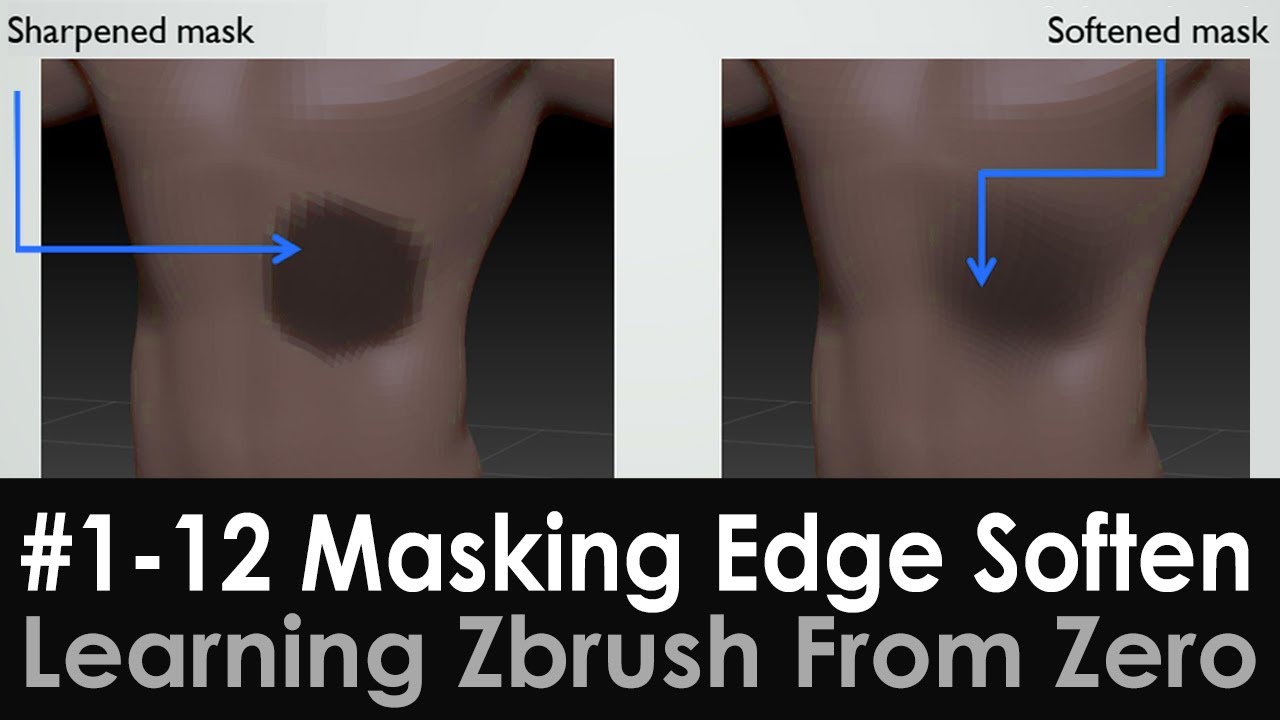 Hi everyone,
Hi everyone, This video covers about More about Masking, Soft Edge and Sharpen edge when you Left mouse click-tap on the outer edge of the mask.
• Hold down Ctrl + Left mouse click-tap on the sculpt to soften the mask
• Hold down Ctrl + Alt + + Left mouse click-tap on the sculpt to sharpen the mask
Masking = you PROTECT certain area(s) in the sculpt that you don’t want to be affected by the sculpting brushes
• Hold down Ctrl and paint a mask over the sculpt
• Hold down Ctrl + Alt to erase areas of the mask
• Hold down Ctrl + drag outside of the sculpt to clear the mask
• Hold down Ctrl + drag a rectangle outside of the sculpt to you sculpt to use a rectangle mask selection.
• Press Ctrl + I To Invert the Mask
Also covers alittle bit of bonus content about Customizing UI/Zbrush, and hotkeys at your own time. You can look through the PDF linked below for more details.
Hope you like it! Please consider to Like, Subscribe, hit the notification bell and follow the channel! Thanks!
Link to Alfred's Custom UI Interface, Hotkeys, Brushes, Hotkey setup:
Link to JPG image Overview of Alfred's Hotkeys setup:
Link to PDF used in this video:
(Download the PDF and view with a PDF reader, and you can click on any link on the table of contents to jump to that topic)
Link to the beginning of the Playlist, where you can see how the Custom UI / Hotkeys are configured:
Zbrush users are all recommended to have a good set of custom hotkeys/UI setup!
#Learning Zbrush From Zero P1- #Basics, #Custom UI, #Interface, #Navigation, #Hotkeys, #Edit Mode, #Subdivision, #DynaMesh, #Formats, #Subtools, #Symmetry, #Masking
#Learning Zbrush From Zero
0 Comments