 Start here ➜
Start here ➜ Get our NEW Course ➜
Get the Domain ➜
Want to Learn More about WordPress?
Join our "Make A Pro Website" course to learn WordPress and create any professional website. You can also get a 50% discount. Click the link to join the course.
Learn to make your own Website for free with free domain name and free hosting.
We’re going to create our website in just 2 parts.
So Let’s get started!
The first part is to ‘Launch your website’
Once, you launch your website, your website will be live on the internet
So to Launch your website,
We’re going to do 3 steps
The first step is to ‘create an account, in profreehost’
This is the website which is going to help us create our website for free.
So to create the account, go to profreehost.com
So once you’ve created the account,
We can go to step 2 which is to ‘get your free domain’.
A Domain is the name of your website .
Now enter the name you want for your website
Once you’ve got your domain.
We can now go to step 3, which is to ‘Install WordPress on your domain.’
WordPress is the platform we’re going to use to create our website.
Once we successfully installed WordPress, our website is now live on the internet.
So now we have successfully launched our website for free.
We can now go to the next part of this tutorial which is to ‘start building your website.’
Your website will have a default WordPress Theme. To change the default theme,
We are going to do 4 steps.
The first step is to ‘Login to your website’
So once you’ve logged in,
We can now go to step 2, which is to ‘choose a design for your website’
So to choose your website design, you need to install a theme called ‘Astra’ in WordPress
So to install the theme, let’s go to ‘Themes’
Once you've installed the theme,
we can go to the next step which is to choose your design.
Now click on ‘Elementor’ to choose your design.
And here you will find different website designs which you can apply to your site.
So, choose the design and import it to your site.
Now how do you change the content of these pages?
So let’s go to step 3 of building your website which is to ‘edit the contents of your website
So, To edit any page of your site, just go into that page
and click Edit with Elementor.
You’ll then go to an editing section. Now, to edit any text or image, just select it,
and change anything you want. This process works throughout the website.
Now, if you want to edit the header and the footer area of your website,
Just click ‘Customize’ to edit the logo or menu section.
Now what if you want to add a new page to your website?
To create a new page, you can use 2 methods:
1) Create your OWN page by dragging and dropping elements using Elementor.
2) Use pre-made designs using Templates.
So now we have successfully created our website for free.
Now as we see our domain has the extra text, after the site name which we selected.
Instead of this, if you want to get a domain like ‘Yoursite.com’, you can get it by purchasing a .com domain
To get a domain name with ‘.com’
Just click this link ➜
And it will take you to godaddy.com
search for the domain name you selected, add it to cart and purchase it.
So now we have successfully got our domain.
So now how do we move the website we built to this domain?
To do that We’re going to do 3 steps
First step is to ‘add your domain to profreehost,’
Now enter your domain name in parked domain section
Once you’ve entered the domain
Let’s go to step 2 which is to ‘add DNS records to godaddy’
you need to add the 2 records from profreehost to Godaddy
Once you’ve added these records, your new domain will be added to profreehost.
So once you’ve added your domain.
We can go to the final step,
Which is to add your domain name to WordPress
Now to go ‘settings’ in WordPress,
And replace the domain which you purchased with the free domain.
So this is how we got the website which we built on this new (.com) domain.
So that’s it guys.
---------------------------
📢 The Tools we use:
Get Elementor Pro ➜
Get Astra Premium ➜
Get the best tools for your website ➜
Video Gear We Use ➜
Our Video Editing Tool ➜
🙌 Officially:
We're Hiring:
Want your website developed by us? Email us your requirements to contact@websitelearners.com
💬 Follow & Chat with us:
----------------------------------
Instagram:
Facebook:
Business inquiries: contact@websitelearners.com
0 Comments